Computers are essential for work, communication, and entertainment, but even the most reliable systems can experience issues from time to time. Whether it’s slow performance, unexpected errors, or connectivity problems, knowing how to quickly troubleshoot these issues can save time and frustration. With the right steps, many problems can be fixed without needing professional help.
Identify the Problem Clearly
Before taking any action, it’s important to determine exactly what’s wrong. A vague symptom like “it’s not working” is not enough to guide you toward a fix.
Steps to clarify the issue include:
- Noting any error messages on the screen
- Checking if the issue affects one program or the entire system
- Identifying if the problem happens consistently or randomly
- Observing whether changes occurred after a recent update or installation
Restart the Computer
This may seem like an overly simple solution, but restarting a computer often resolves many problems. A reboot clears temporary files, resets system processes, and can fix minor glitches.
When to restart:
- After programs freeze or respond slowly
- When updates have just been installed
- If the internet or device connections suddenly stop working
Check Internet Connectivity Issues
If the problem involves slow or no internet connection, start by testing your network.
Quick fixes include:
- Restarting the router or modem
- Checking if other devices can connect to the same network
- Switching from Wi-Fi to a wired Ethernet connection
- Running network troubleshooting tools built into your operating system
Update Software and Drivers
Outdated software or drivers often cause errors and performance issues. Keeping your system updated ensures compatibility and better performance.
Update tips:
- Check for operating system updates regularly
- Update drivers for hardware like printers, graphics cards, and audio devices
- Install the latest version of frequently used applications
Scan for Malware and Viruses
Malicious software can cause slow performance, frequent crashes, or unusual pop-ups. Running a full system scan can help detect and remove threats.
Security recommendations:
- Use trusted antivirus and anti-malware tools
- Enable real-time protection features
- Avoid downloading files from unknown sources
- Schedule weekly scans for added safety
Free Up Storage Space
A nearly full hard drive can slow down your computer significantly.
Ways to free space include:
- Deleting unused files and applications
- Clearing temporary files and browser caches
- Moving large files to an external drive or cloud storage
- Running built-in disk cleanup utilities
Check for Overheating
Excessive heat can cause computers to slow down or shut off unexpectedly.
Prevent overheating by:
- Ensuring proper ventilation around the device
- Cleaning dust from fans and vents
- Using a cooling pad for laptops
- Avoiding usage on soft surfaces like beds or couches
Run Built-In Troubleshooters
Most operating systems include diagnostic tools that automatically detect and fix common issues.
Examples include:
- Windows Troubleshooter for network, audio, and update issues
- Mac Disk Utility for checking and repairing disk problems
- Hardware diagnostics from manufacturers like Dell, HP, or Lenovo
Test with Safe Mode
If the issue persists, starting your computer in Safe Mode can help you determine if the problem is caused by software or settings. Safe Mode runs only essential programs and drivers, making it easier to isolate the cause.
Seek Professional Help When Necessary
Some issues, like severe hardware failures or corrupted system files, may require expert repair. If your troubleshooting efforts fail or the problem worsens, contacting a technician is the safest choice.
Final Thoughts
Troubleshooting computer issues quickly requires a combination of observation, step-by-step diagnosis, and applying the right fixes. By restarting your system, updating software, scanning for threats, and checking connectivity, many problems can be resolved within minutes. For more complex issues, built-in tools and professional support ensure you get back to work without prolonged downtime.

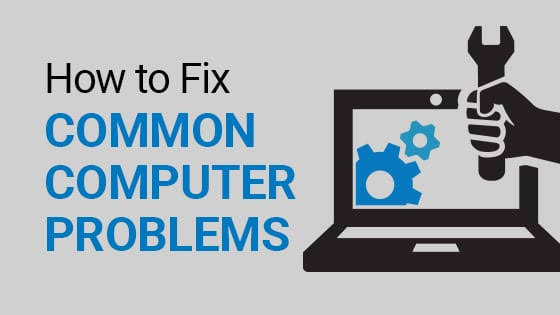

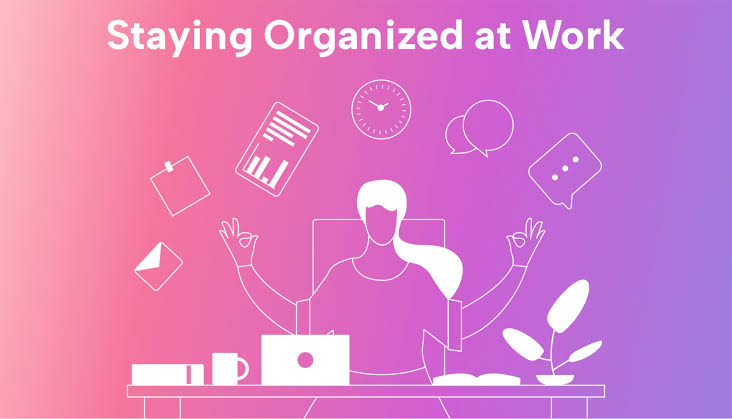
Nice