Modern computers rely on several components to function effectively, but Random Access Memory (RAM) plays one of the most crucial roles. RAM acts as the short-term memory of a computer, temporarily storing data that applications and the operating system need to access quickly. When a system has limited RAM, it can struggle with multitasking, slow down under heavy workloads, or even freeze during intensive operations. Upgrading RAM is one of the most cost-effective ways to improve performance without replacing the entire machine.
Understanding the Role of RAM
RAM provides the working space for programs and processes. Unlike storage devices such as hard drives or SSDs, RAM is much faster, allowing for quick retrieval and temporary storage of active data.
When multiple applications run simultaneously, the demand for RAM increases. If the available memory is insufficient, the system starts using virtual memory from the hard drive, which is significantly slower and leads to noticeable performance drops. This is why adding more RAM often makes a computer feel faster and more responsive.
Signs That Your Computer Needs a RAM Upgrade
Not every slowdown is caused by insufficient memory, but certain signs suggest that a RAM upgrade may be necessary.
- Frequent freezing or crashing when running multiple programs.
- Slow performance when switching between applications.
- Error messages about low memory.
- Excessive reliance on virtual memory, which increases disk activity.
- Difficulty running modern software or games that require higher RAM.
If these issues occur regularly, adding more RAM could provide a major improvement.
Benefits of Upgrading RAM
A RAM upgrade offers several advantages for both casual users and professionals who rely on resource-intensive software.
- Faster system performance: Programs load quicker and multitasking becomes smoother.
- Better gaming experience: Many modern games require higher RAM to run efficiently.
- Improved productivity: Creative professionals using video editing, design, or 3D modeling tools experience fewer slowdowns.
- Extended system lifespan: Instead of buying a new computer, upgrading RAM can give older machines new life.
This makes RAM one of the most practical and affordable upgrades compared to replacing the CPU or motherboard.
Determining Compatibility Before Upgrading
Before purchasing new RAM, it is important to check compatibility with your system. Different computers support different types and speeds of RAM.
Steps to ensure compatibility include:
- Checking the type of RAM supported, such as DDR3, DDR4, or DDR5.
- Identifying the maximum amount of RAM the motherboard can handle.
- Confirming the number of available slots for memory modules.
- Matching the RAM speed (measured in MHz) with the system’s specifications.
Consulting the system manual or using software tools that analyze hardware details can help in determining the correct upgrade options.
Installing RAM Safely
Once the correct RAM modules are purchased, installation is usually straightforward. However, following safety steps is important to avoid damaging components.
- Shut down the computer and disconnect it from power.
- Open the computer case or back panel for laptops.
- Locate the RAM slots on the motherboard.
- Insert the new RAM module firmly into the slot until it clicks.
- Close the case, reconnect power, and restart the system.
Most systems automatically recognize the new memory, but checking system properties ensures the upgrade was successful.
Optimizing Performance After Upgrade
Adding RAM improves speed, but users can take extra steps to optimize performance further.
- Keep the operating system updated for better memory management.
- Use task managers to close unnecessary background programs.
- Pair RAM upgrade with an SSD upgrade for even faster performance.
- Regularly scan for malware that can consume system resources.
This combination ensures that the additional RAM is used effectively and delivers maximum benefits.
Alternatives to RAM Upgrade
Sometimes adding more memory is not possible due to hardware limitations. In such cases, alternative methods can improve performance.
- Increasing virtual memory allocation in system settings.
- Using lightweight software instead of heavy applications.
- Performing regular system clean-ups to free resources.
- Upgrading to a solid-state drive, which reduces load times.
While these methods may not match the speed boost of a RAM upgrade, they can still make the system more efficient.
Conclusion
Boosting a computer’s performance with a RAM upgrade is one of the simplest and most cost-effective solutions available. It enhances multitasking, improves gaming and professional workloads, and extends the usable life of older systems. By ensuring compatibility, installing the right modules, and optimizing overall performance, users can maximize the benefits of this upgrade. For anyone experiencing slowdowns or struggling with modern applications, upgrading RAM remains one of the most practical ways to breathe new life into a computer.


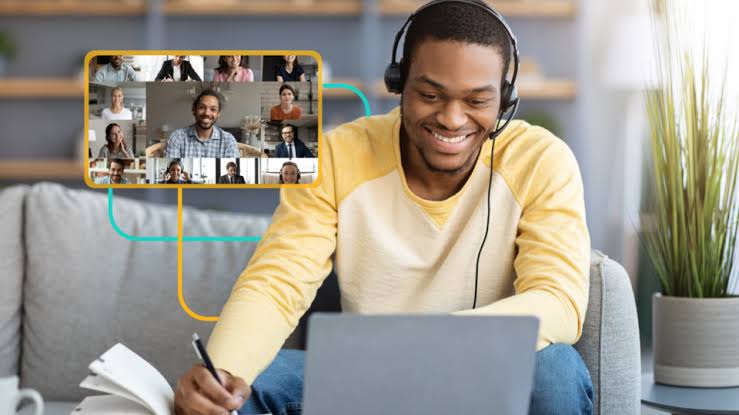
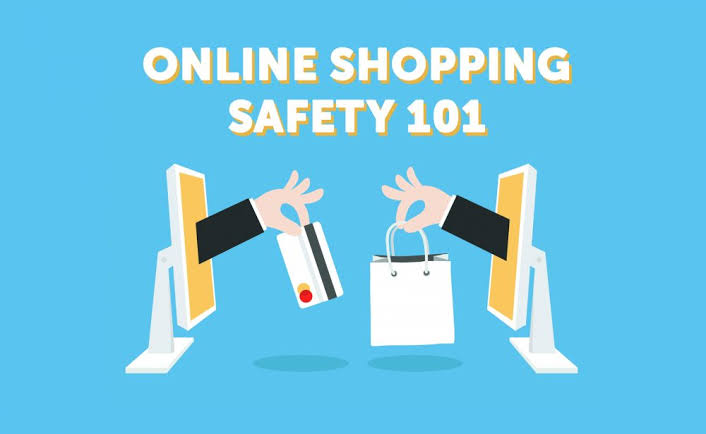
6 thoughts on “Boosting Your Computer’s Performance with RAM Upgrade”