A slow computer can be frustrating, especially when you rely on it for work, school, or entertainment. Over time, systems can become sluggish due to outdated software, unnecessary files, or hardware limitations. The good news is that there are practical steps you can take to restore your computer’s speed without always needing expensive repairs or upgrades.
Identify the Cause of the Slowdown
Before taking action, it’s important to determine why your computer is running slowly. Common causes include:
- Too many startup programs running in the background
- Insufficient RAM or outdated hardware
- Malware or viruses affecting system performance
- Full hard drive with little available space
- Outdated operating system or drivers
Knowing the cause helps you choose the right solution and avoid wasting time on unnecessary fixes.
Disable Unnecessary Startup Programs
Startup programs can significantly slow your computer’s boot time and overall performance. Many applications automatically run in the background, even when you don’t need them.
Steps to improve speed:
- On Windows: Open Task Manager (Ctrl + Shift + Esc), go to the Startup tab, and disable unnecessary apps.
- On macOS: Go to System Settings > Users & Groups > Login Items and remove unnecessary startup programs.
Only keep essential applications enabled, such as security software, to ensure a balance between performance and functionality.
Uninstall Unused Applications
Unused software can take up valuable space and sometimes run background processes that slow your system.
Tips for removing unnecessary programs:
- Go through your installed applications and uninstall anything you no longer use
- Use built-in uninstallers or trusted uninstall tools to ensure complete removal
- Avoid removing system-related applications unless you are certain they are not needed
Freeing up space and reducing background activity can make your computer more responsive.
Clear Temporary Files and Cache
Over time, temporary files and cached data accumulate, taking up disk space and slowing down performance.
Ways to clear these files:
- On Windows: Use the Disk Cleanup tool or Storage Sense
- On macOS: Use built-in storage management tools to delete system junk
- Regularly empty your browser cache and recycle bin
This not only improves speed but also helps maintain a cleaner and more organized system.
Update Your Operating System and Drivers
Outdated operating systems and drivers can lead to performance issues and security risks. Updates often contain performance improvements and bug fixes.
Make sure to:
- Enable automatic updates for your OS
- Regularly check for driver updates, especially for graphics and network cards
- Update software applications to ensure compatibility and stability
Staying up to date ensures your computer runs efficiently and remains secure.
Run Antivirus and Malware Scans
Malware and viruses are common causes of slow computers. They can run hidden processes, use up system resources, and compromise your security.
Protect your system by:
- Installing reputable antivirus software
- Running regular full-system scans
- Removing any detected threats immediately
- Enabling real-time protection for continuous security
Keeping your system free of malware helps maintain performance and data safety.
Upgrade Your Hardware
If software optimizations are not enough, upgrading your hardware can provide a significant performance boost.
Consider these upgrades:
- Add more RAM to improve multitasking capabilities
- Replace a traditional hard drive with a solid-state drive (SSD) for faster boot and load times
- Upgrade your graphics card if you use demanding applications like video editing or gaming software
Hardware upgrades can extend your computer’s lifespan and make it run like new.
Reduce Visual Effects and Animations
While visual effects make the interface look appealing, they can consume system resources.
To speed up performance:
- On Windows: Adjust visual settings by going to System Properties > Performance Settings and selecting “Adjust for best performance”
- On macOS: Reduce motion and transparency in Accessibility settings
This can make your system feel snappier without affecting its core functionality.
Regularly Restart Your Computer
Many people keep their computers running for days or weeks without restarting. Restarting helps clear temporary files, reset processes, and free up system memory.
Make it a habit to:
- Restart your computer at least once a week
- Close unused applications before shutting down
- Perform a full shutdown occasionally to refresh the system
Conclusion
Speeding up a slow computer does not always require expert help. By disabling unnecessary startup programs, uninstalling unused applications, clearing temporary files, updating your system, and scanning for malware, you can often restore performance quickly.
For long-term improvements, consider hardware upgrades and regular maintenance. With consistent care and the right optimizations, your computer can remain fast, reliable, and ready for whatever tasks you need to tackle.

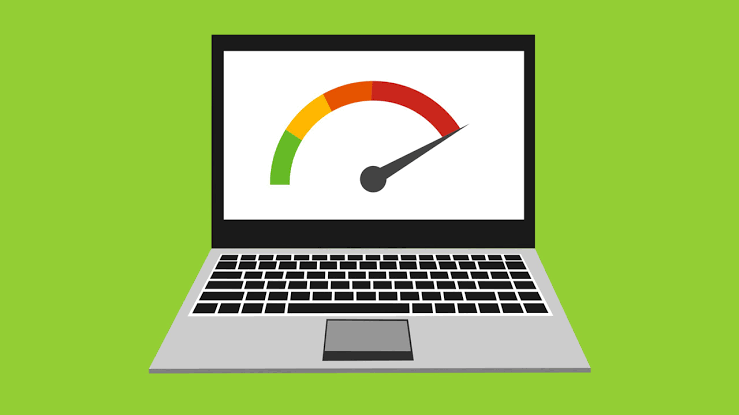

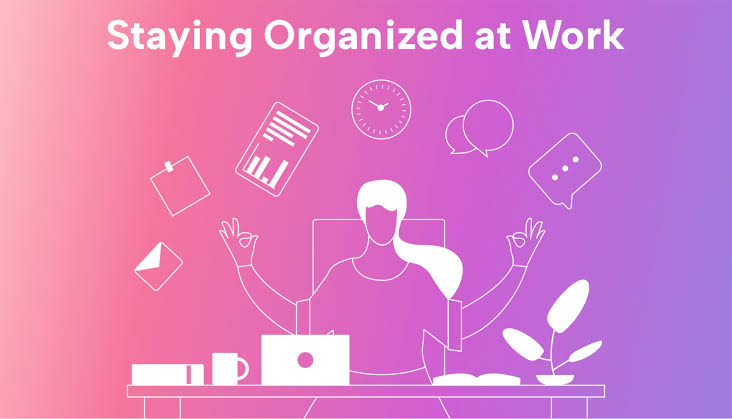
Nice