In today’s fast-paced digital world, efficiency is everything. Whether you are a student, a professional, or simply someone who spends hours working on a computer, keyboard shortcuts can dramatically improve your productivity. These quick commands eliminate the need to constantly switch between your mouse and keyboard, allowing you to execute tasks faster and more precisely. Learning and mastering these shortcuts is not just a matter of convenience but a powerful skill that can save hours over the course of a week.
Keyboard shortcuts are available in virtually every operating system, application, and web browser. The key is to understand which ones are most relevant to your daily tasks and incorporate them into your workflow. With a little practice, these shortcuts become second nature, enabling you to work with speed and confidence.
Why Keyboard Shortcuts Matter for Productivity
The primary reason keyboard shortcuts are so effective is that they reduce wasted motion. Each time you move your hand to the mouse and back to the keyboard, you lose a fraction of a second. Over hundreds of actions in a day, that adds up to significant time loss. Shortcuts cut out unnecessary steps, allowing you to perform tasks instantly without disrupting your typing flow.
They also enhance focus. When you rely less on your mouse, you maintain better concentration because your attention stays on your screen and keyboard. This uninterrupted rhythm can improve the quality of your work and reduce mental fatigue. For many professionals, the small investment in learning shortcuts pays off with a noticeable boost in both speed and accuracy.
Essential Operating System Shortcuts
Every operating system has its own set of universal shortcuts that can streamline everyday actions.
For Windows users:
- Ctrl + C to copy
- Ctrl + V to paste
- Ctrl + Z to undo
- Alt + Tab to switch between open applications
- Windows key + D to quickly display the desktop
For macOS users:
- Command + C to copy
- Command + V to paste
- Command + Z to undo
- Command + Tab to switch between applications
- Command + Space to open Spotlight Search instantly
These basic commands form the foundation of a productive digital workflow. Once mastered, they save time on every document, email, or project you handle.
Application-Specific Shortcuts
Beyond system-wide shortcuts, individual applications offer powerful time-saving commands. Word processors, graphic design tools, spreadsheet software, and video editing programs all have specialized shortcuts tailored to their functions.
For example, in Microsoft Word:
- Ctrl + B or Command + B toggles bold text
- Ctrl + F or Command + F opens the find tool
- Ctrl + Shift + L applies bullet points instantly
In Excel:
- Ctrl + Shift + L toggles filters
- Ctrl + ; inserts the current date
- F2 edits the active cell without double-clicking
In Photoshop:
- Ctrl + T or Command + T for free transform
- Spacebar temporarily activates the hand tool for navigation
- Ctrl + Shift + S or Command + Shift + S for saving a copy of the file
Learning the shortcuts for the software you use most frequently ensures that you can work more efficiently without wasting time searching through menus.
Browser Shortcuts for Faster Navigation
Web browsers are central to most people’s daily tasks, whether for research, communication, or entertainment. Mastering browser shortcuts allows for smooth navigation without breaking your flow.
Common browser shortcuts include:
- Ctrl + T or Command + T to open a new tab
- Ctrl + Shift + T or Command + Shift + T to reopen the last closed tab
- Ctrl + L or Command + L to highlight the address bar instantly
- Ctrl + W or Command + W to close the current tab
- Spacebar to scroll down a page, Shift + Spacebar to scroll up
These commands are especially valuable for those who work with multiple tabs and need to switch between them quickly without breaking concentration.
Customizing and Creating Your Own Shortcuts
One of the most overlooked ways to maximize productivity is customizing keyboard shortcuts. Many programs allow you to create or change shortcuts to suit your workflow. This is particularly useful for repetitive tasks or for commands buried deep in menus.
For example, graphic designers can assign custom shortcuts to tools they use daily, while writers can create a shortcut for inserting special characters or templates. The key is to identify actions that consume extra clicks and replace them with quick keystrokes.
Operating systems also offer built-in options to create global shortcuts. Windows users can assign keyboard combinations to launch specific applications, while macOS users can set custom commands through the system preferences menu.
Tips for Remembering and Mastering Shortcuts
Learning shortcuts takes time and repetition, but with the right approach, you can integrate them into your daily habits effortlessly.
- Start small by learning a handful of essential shortcuts
- Focus on commands you use frequently to reinforce memory
- Print or save a shortcut cheat sheet for quick reference
- Practice using shortcuts in place of mouse clicks whenever possible
- Gradually add more shortcuts to your skill set over time
With consistent practice, muscle memory takes over, and the shortcuts become instinctive.
The Psychological Boost of Working Smarter
Mastering shortcuts is not just about saving time; it also boosts your confidence and sense of control over your work. The ability to move quickly between tasks without hesitation creates a smooth workflow that reduces frustration. Over time, you may notice that your productivity feels more effortless, as though your computer is responding instantly to your thoughts.
This improved responsiveness can also make creative work more enjoyable. Instead of being bogged down by technical steps, you can focus entirely on the content of your work.
Conclusion
Keyboard shortcuts are a simple yet powerful tool for improving productivity. They eliminate unnecessary movements, enhance focus, and allow you to complete tasks more efficiently. From operating system basics to application-specific commands, learning and mastering shortcuts is a worthwhile investment in your professional and personal efficiency.
By practicing daily, customizing shortcuts to suit your needs, and continually adding new commands to your repertoire, you can transform the way you interact with technology. In the long run, these small keystrokes add up to significant time savings, helping you work smarter, not harder.

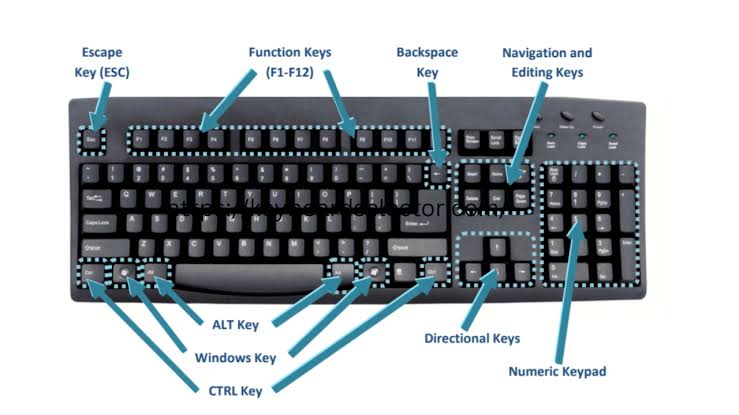

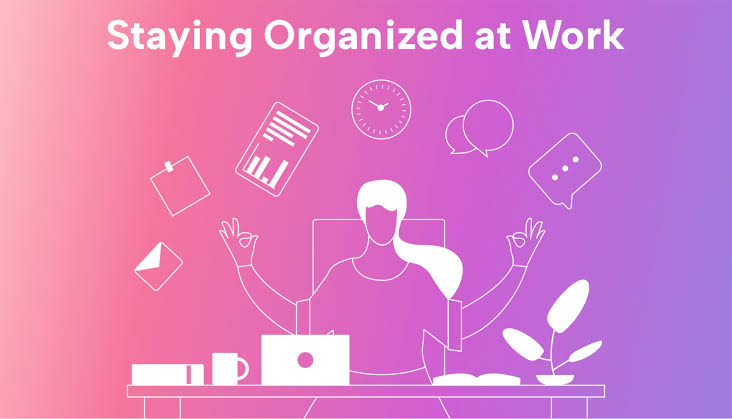
12 thoughts on “Mastering Productivity with Keyboard Shortcuts Easily”